Excel for Teams: Enhancing Collaboration and Productivity


Microsoft Excel has long been a staple for individual data management and analysis, but its collaborative features make it a powerful tool for team projects. Efficient collaboration in Excel can enhance productivity, foster creativity, and ensure accuracy in shared workspaces. In this article, we'll explore essential tips for effective team collaboration in Excel, enabling seamless cooperation and successful project outcomes.
1. Utilize Shared Workbooks:
Enable collaboration by turning on the "Share Workbook" feature in Excel. This allows multiple users to work on the same spreadsheet simultaneously. With real-time updates and changes tracked by user, this feature facilitates a dynamic and interactive team environment.
2. Leverage Microsoft 365's Co-Authoring:
For teams using Microsoft 365, take advantage of the co-authoring feature, which allows multiple users to edit the same Excel workbook simultaneously. Real-time collaboration eliminates the need for constant version control, promoting a streamlined workflow.
3. Clearly Define Roles and Responsibilities:
Establish clear roles and responsibilities for team members working on the Excel project. Assign tasks based on expertise, ensuring that each team member contributes to their strengths. This clarity reduces confusion and minimizes the risk of conflicting edits.
4. Use Comments for Communication:
Excel's comment feature is a valuable tool for communication within the spreadsheet. Team members can leave comments on specific cells, explaining their thought process, asking questions, or providing feedback. This fosters a collaborative discussion directly within the context of the data.
5. Protect Worksheets and Cells:
To prevent accidental edits or unauthorized changes, use Excel's protection features to lock specific cells or entire worksheets. By defining who can edit which parts of the workbook, you can maintain data integrity while allowing collaboration in designated areas.
6. Implement Version Control:
Establish a version control system to track changes and iterations. Use clear naming conventions for different versions of the Excel file, or consider utilizing dedicated version control tools to keep track of the project's progress and changes over time.
7. Set Up Data Validation:
Maintain data accuracy and consistency by implementing data validation rules. Define criteria for data entry in specific cells to ensure that team members input accurate and valid information, reducing errors and enhancing the reliability of the data.
8. Link External Data Sources:
For projects requiring data from multiple sources, link external data directly into Excel. This ensures that the information is always up-to-date, and changes in the source data automatically reflect in the collaborative Excel workbook.
9. Conduct Regular Check-Ins:
Schedule regular team check-ins to discuss progress, address challenges, and ensure everyone is on the same page. This promotes open communication and allows team members to share insights and ask questions, fostering a collaborative and supportive environment.
Conclusion:
Collaborative work in Excel goes beyond simply sharing a file; it involves creating an environment where team members can contribute their expertise seamlessly. By leveraging the collaborative features of Excel and implementing best practices, teams can transform their spreadsheet projects into dynamic, interactive, and successful endeavors. Whether working on financial models, project plans, or data analyses, effective collaboration in Excel is the key to unlocking the full potential of your team and achieving outstanding results.