Excel Macros For Automation


In the realm of spreadsheet applications, Microsoft Excel stands out not only for its robust data analysis capabilities but also for its powerful automation features. Excel Macros, a form of visual basic programming within Excel, empowers users to automate repetitive tasks, saving time, reducing errors, and boosting overall productivity. In this article, we'll explore the world of Excel Macros and how they can revolutionize the way you work with data.
1. Understanding Excel Macros:
Excel Macros are sequences of instructions that automate tasks within Excel. By recording a series of actions, users can create a Macro that, when executed, replicates those actions, allowing for the automation of repetitive tasks. This can range from simple formatting adjustments to complex data analysis processes.
2. Recording Your First Macro:
To create a Macro, start by recording a set of actions you regularly perform. Navigate to the "Developer" tab, enable the "Record Macro" feature, perform the desired actions, and stop the recording. Excel will save these steps as a Macro, which you can then replay with a single click.
3. Streamlining Data Entry and Formatting:
Excel Macros are particularly valuable for automating repetitive data entry and formatting tasks. For instance, if you frequently import data with consistent formatting requirements, a Macro can be created to automatically clean, format, and organize the data as soon as it's imported.
4. Automating Calculations and Formulas:
For users dealing with complex calculations or formulas, Excel Macros can be a game-changer. Instead of manually entering formulas or adjusting parameters, create a Macro to execute these steps automatically, reducing the risk of errors and ensuring consistency.
5. Enhancing Data Analysis:
Excel Macros can significantly expedite data analysis processes. Whether it's sorting and filtering data, creating pivot tables, or generating charts, automating these tasks through Macros allows users to focus on interpreting results rather than spending time on routine operations.
6. Customizing Macros with VBA:
While recording Macros is user-friendly, delving into Visual Basic for Applications (VBA) opens up a world of customization and advanced automation. With VBA, users can write, edit, and debug code, allowing for more intricate and tailored automation solutions.
7. Assigning Macros to Buttons and Shortcuts:
Make your Macros easily accessible by assigning them to buttons or keyboard shortcuts. This enables you to execute complex processes with a single click, promoting a seamless workflow and reducing the need for repetitive manual interventions.
8. Error Handling and Testing:
As you delve into more advanced Macros, it's crucial to implement error handling and testing procedures. This ensures that your Macros run smoothly, even in unexpected scenarios, preventing potential issues and guaranteeing reliable automation.
9. Sharing Macros Across Workbooks:
Excel Macros can be saved within a specific workbook, but they can also be shared across multiple workbooks. This feature is particularly beneficial for users who want to standardize automation processes across various projects, maintaining consistency and efficiency.
Conclusion:
Excel Macros are a powerful tool for automating repetitive tasks, unleashing the full potential of Excel's capabilities. By investing time in understanding and creating Macros, users can significantly enhance their productivity, reduce errors, and focus on more strategic aspects of data management and analysis. Whether you are a beginner or an experienced Excel user, incorporating Macros into your workflow is a step towards a more efficient and streamlined approach to spreadsheet tasks.