Mastering Excel Shortcuts


Microsoft Excel is a powerhouse for data management and analysis, but navigating large datasets efficiently can be challenging without the right tools. Excel shortcuts are the key to unlocking the full potential of this versatile spreadsheet software. In this article, we'll explore essential Excel shortcuts that every user should know, empowering you to navigate your spreadsheets like a pro and boost your productivity.
1. Basic Navigation Shortcuts:
a. Ctrl + Arrow Keys:
Quickly navigate to the edge of data regions in any direction using Ctrl along with the arrow keys. Ctrl + Right Arrow, for example, takes you to the farthest right cell in the current row with data.
b. Ctrl + Home/End:
Jump to the beginning or end of a worksheet using Ctrl + Home or Ctrl + End, respectively. This is especially useful in large datasets.
2. Selection Shortcuts:
a. Shift + Arrow Keys:
Select cells in a specific direction using Shift along with the arrow keys. Combine with Ctrl for more precise selections.
b. Ctrl + Spacebar:
Select the entire column of the active cell.
c. Shift + Spacebar:
Select the entire row of the active cell.
3. Copy and Paste Shortcuts:
a. Ctrl + C:
Copy selected cells.
b. Ctrl + X:
Cut selected cells.
c. Ctrl + V:
Paste copied or cut cells.
d. Ctrl + Alt + V:
Open the Paste Special menu for advanced paste options.
4. Formatting Shortcuts:
a. Ctrl + B/I/U:
Apply bold, italic, or underline formatting to selected text.
b. Ctrl + 1:
Open the Format Cells dialog box, allowing for detailed formatting adjustments.
c. Ctrl + Shift + L:
Toggle the Filter option, making it easy to filter data in a selected range.
5. Excel Function Shortcuts:
a. F2:
Edit the active cell and enter the edit mode.
b. Ctrl + ` (grave accent):
Toggle between displaying cell values and formulas.
c. Alt + =:
Automatically sum a column of numbers above the active cell.
6. Worksheet and Workbook Shortcuts:
a. Ctrl + N:
Open a new workbook.
b. Ctrl + S:
Save the current workbook.
c. Ctrl + W:
Close the current workbook.
d. Ctrl + Tab:
Switch between open workbooks.
7. Quick Navigation within Cells:
a. Ctrl + Arrow Key (while editing a cell):
Move to the edge of the current data region within the cell.
b. Ctrl + Enter:
Fill the selected cells with the current cell's contents.
Conclusion:
Mastering Excel shortcuts is a game-changer for anyone working with spreadsheets regularly. These shortcuts not only save time but also enhance precision and reduce the strain on your wrists from constant mouse usage. Incorporate these shortcuts into your Excel workflow, practice them regularly, and watch as you navigate your spreadsheets like a pro, increasing your efficiency and becoming a more proficient Excel user. Whether you're a novice or an experienced user, these shortcuts are the keys to unlocking the full potential of Microsoft Excel.