Project Management Powerhouse
Excel: Your Project Management Powerhouse
Project management is the cornerstone of successful execution in any organization, ensuring that tasks are completed efficiently, resources are utilized effectively, and goals are achieved on time and within budget. While there are many project management tools available, Excel stands out as a versatile and accessible option for businesses of all sizes. In this article, we'll explore how Excel can be used to manage projects effectively, from planning and tracking progress to analyzing data and communicating with stakeholders.
Planning Projects in Excel:
Excel provides a flexible platform for creating project plans and timelines. Here's how businesses can leverage Excel for project planning:
Gantt Charts: Excel's built-in functionality allows users to create Gantt charts, visualizing project tasks, dependencies, and timelines. These charts provide a clear overview of project progress and help identify potential bottlenecks.
Task Lists: Excel's grid layout makes it easy to create and manage task lists, with columns for task names, descriptions, deadlines, assigned resources, and status updates. Users can easily customize these lists to suit the specific needs of their projects.
Resource Allocation: Excel's calculation capabilities enable businesses to allocate resources efficiently by tracking employee availability, workload, and task assignments. By analyzing resource allocation data, project managers can optimize staffing levels and prevent overallocation.
Budgeting: Excel's financial functions make it ideal for budgeting and cost tracking. Businesses can create budget spreadsheets to estimate project costs, track expenses, and compare actual costs against budgeted amounts.
Tracking Progress in Excel:
Excel offers various features for tracking project progress and monitoring key performance indicators (KPIs). Here's how businesses can use Excel for progress tracking:
Progress Tracking Templates: Excel templates can be customized to track progress on specific project tasks, with columns for planned vs. actual start and end dates, completion status, and notes. Conditional formatting can be used to highlight overdue tasks or milestones.
Burn Down Charts: Excel can be used to create burn down charts, which visualize the amount of work remaining in a project over time. These charts help project managers identify trends and predict whether the project will be completed on schedule.
Issue Tracking: Excel spreadsheets can be used to track project issues and risks, with columns for issue descriptions, severity levels, responsible parties, and resolution status. By centralizing issue tracking in Excel, businesses can ensure that problems are addressed promptly and efficiently.
Performance Metrics: Excel's analytical capabilities enable businesses to track project performance metrics such as schedule variance, cost variance, and resource utilization rates. These metrics provide insights into project health and enable data-driven decision-making.
Analyzing Data and Reporting:
Excel's reporting features make it easy to analyze project data and communicate insights to stakeholders. Here's how businesses can use Excel for data analysis and reporting:
PivotTables and PivotCharts: Excel's PivotTables and PivotCharts allow users to summarize and visualize project data dynamically. Project managers can use these tools to create interactive dashboards that display key project metrics and trends.
Data Visualization: Excel's charting capabilities enable businesses to create visually appealing graphs and charts to illustrate project performance and trends. Charts can be customized with different colors, styles, and formats to suit the preferences of stakeholders.
Data Analysis Tools: Excel's built-in data analysis tools, such as regression analysis and what-if analysis, allow businesses to perform advanced analysis on project data. These tools help project managers identify patterns, forecast future outcomes, and assess the impact of different scenarios.
Report Generation: Excel can be used to generate project reports and presentations, with options for formatting, styling, and layout customization. Businesses can create professional-looking reports to share with stakeholders, providing updates on project status, progress, and performance.
Best Practices for Excel-Based Project Management:
To maximize the effectiveness of project management in Excel, businesses should adhere to best practices such as:
Standardization: Develop standardized templates and processes for project management in Excel to ensure consistency and efficiency across projects.
Collaboration: Foster collaboration among project team members by sharing Excel files via cloud storage platforms and implementing version control mechanisms to track changes.
Training: Provide training and support to project managers and team members on how to use Excel effectively for project management tasks, such as creating Gantt charts, tracking progress, and analyzing data.
Integration: Integrate Excel with other project management tools and systems, such as task management software and time tracking applications, to streamline data exchange and improve workflow efficiency.
Conclusion:
Excel's versatility and functionality make it an invaluable tool for project management, offering businesses a cost-effective and accessible solution for planning, tracking, analyzing, and reporting on projects of all sizes. By leveraging Excel's features and capabilities effectively, businesses can optimize project outcomes, enhance collaboration, and achieve success in today's competitive business environment. Whether you're managing a small project or overseeing a large-scale initiative, Excel is your go-to project management powerhouse.