Transforming Raw Data into Visual Insights
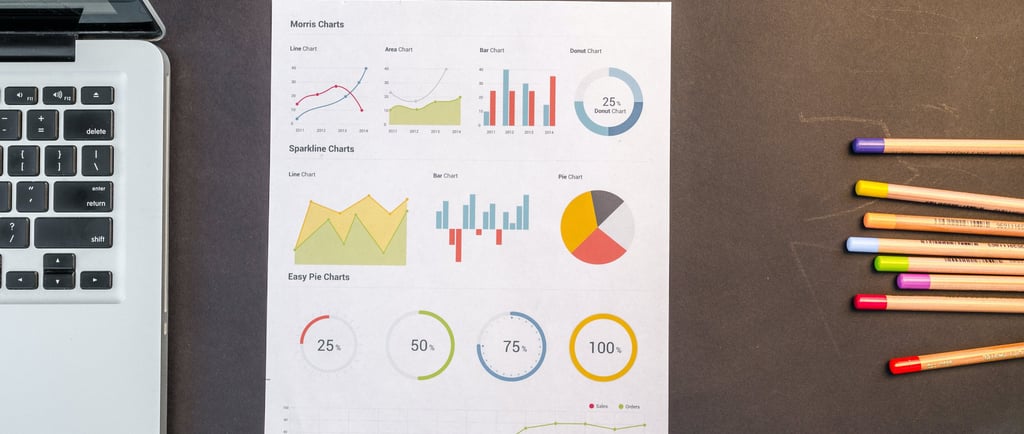
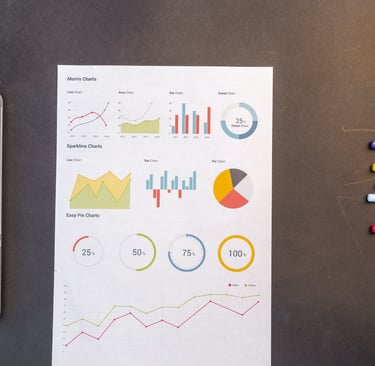
In the era of big data, the ability to convey complex information in a clear and visually appealing manner is crucial. Microsoft Excel, a ubiquitous spreadsheet tool, is not only for number crunching but also a powerful platform for data visualization. In this article, we'll explore the art of using Excel for data visualization, turning raw data into compelling visual narratives that drive understanding and informed decision-making.
1. The Power of Visual Communication:
Human brains are wired to process visuals more efficiently than raw data. Excel, with its diverse range of chart types and formatting options, empowers users to represent data in ways that resonate with their audience. From simple bar graphs to intricate heat maps, the possibilities are vast.
2. Choosing the Right Chart Type:
a. Bar and Column Charts:
Ideal for comparing individual data points across categories, these charts are effective in showcasing trends, variations, or comparisons.
b. Line Charts:
Perfect for illustrating trends over time, line charts are valuable for visualizing continuous data sets and identifying patterns.
c. Pie Charts:
While debated for their effectiveness, pie charts can be useful for displaying parts of a whole, making it easy to understand proportions.
d. Scatter Plots:
Excellent for highlighting relationships between two variables, scatter plots help identify correlations and outliers.
e. Heatmaps:
Particularly useful for large datasets, heatmaps use color gradients to represent values, making patterns and trends more apparent.
3. Dynamic Dashboards:
Excel allows users to create interactive dashboards that consolidate multiple visualizations on a single sheet. Leveraging features like slicers and drop-down lists, users can customize dashboards, providing a dynamic and user-friendly experience for data exploration.
4. Conditional Formatting for Insightful Analysis:
Enhance the visual impact of your data by using conditional formatting. Highlight trends, identify outliers, and emphasize key data points with color scales, data bars, and icon sets, making your spreadsheet more informative at a glance.
5. Utilizing Sparklines for In-Cell Visualization:
For a compact visual representation within individual cells, Excel offers sparklines. These miniature charts provide a quick snapshot of trends and variations without taking up much space, making them perfect for dashboards or tight reports.
6. Geographic Data Mapping:
Excel's Power Map feature allows users to create interactive 3D maps from geographic data. This tool is particularly valuable for businesses looking to visualize regional trends, sales distribution, or any location-based data.
7. Data Validation and Drop-Down Lists:
Ensure data accuracy and consistency in your visualizations by incorporating data validation and drop-down lists. These features not only improve data quality but also make your spreadsheets more user-friendly and accessible.
Conclusion:
Excel, often underestimated as a mere spreadsheet tool, is a versatile and powerful resource for data visualization. From simple charts to interactive dashboards, Excel provides a wide array of features to transform raw data into meaningful insights. By mastering the art of visualizing data in Excel, professionals can not only streamline their communication but also make data-driven decisions more accessible to a broader audience. Whether you're a business analyst, a financial professional, or anyone dealing with data, Excel's visualization capabilities can elevate your work to new heights, bridging the gap between numbers and understanding.